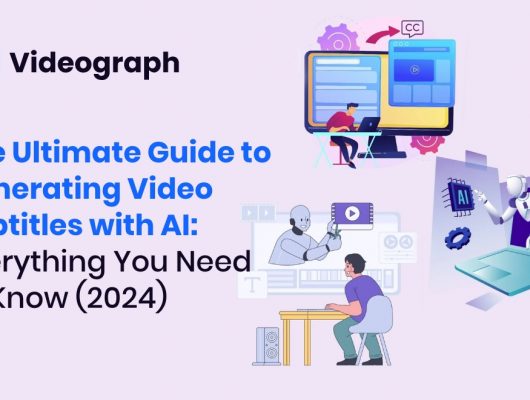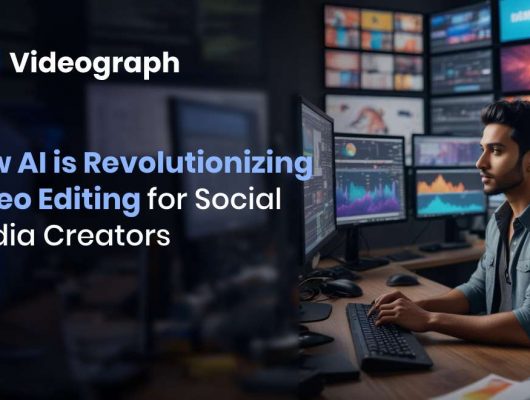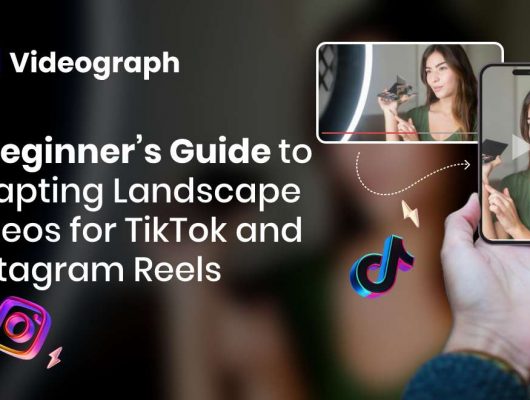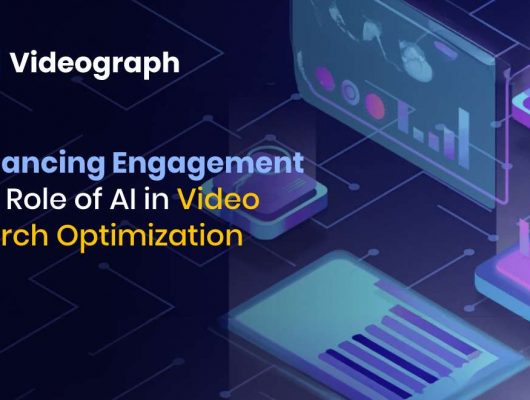In today’s digital age, capturing and sharing videos on social media platforms has become a significant part of our lives. But with most of these platforms favoring vertical video formats, you might wonder how to convert landscape video to portrait.
Converting a video from landscape to portrait can seem challenging, but with the right tools and techniques, it is easier than you might think. Whether you aim to enhance your Instagram Stories, TikTok posts, or any other vertical video content, this blog will guide you through quick and effective methods to smoothly transition.
Let’s dive into these easy-to-follow steps and transform your videos like a pro!
Understanding the Landscape vs. Portrait Orientation
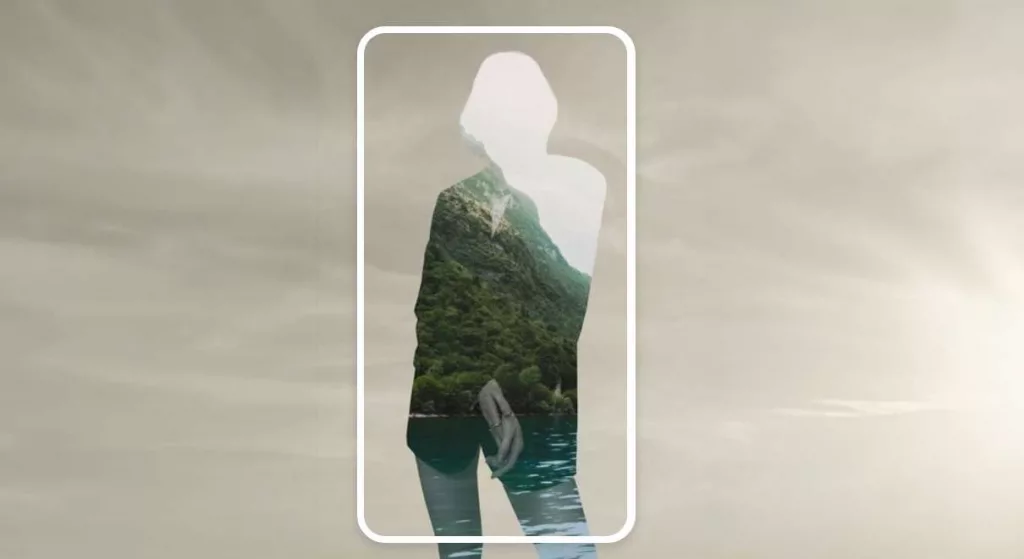
When it comes to video formats, landscape and portrait orientations are two common styles that serve different purposes.
Landscape Orientation: It is the horizontal layout where the width of the video is greater than its height. This format is perfect for traditional TV screens and computers, making it ideal for content like movies and webinars. It is often used for videos where a wider view of the scene is necessary, such as panoramic landscapes or group shots.
Portrait Orientation: On the other hand, it is the vertical layout where the height is greater than the width. This format is best suited for mobile devices and social media platforms like Instagram Stories, TikTok, and Snapchat. It is designed to fit the natural way we hold our phones, making it easier for viewers to engage with content on their smartphones.
Understanding the difference between these orientations is crucial when adapting your videos for various platforms. When you know how to convert landscape video to portrait mode, it ensures that your content is optimized for mobile viewing, enhancing the overall viewer experience. In the following segments, we will explore practical methods to make this conversion process effective.
How to Convert Landscape Video to Portrait: The Basics
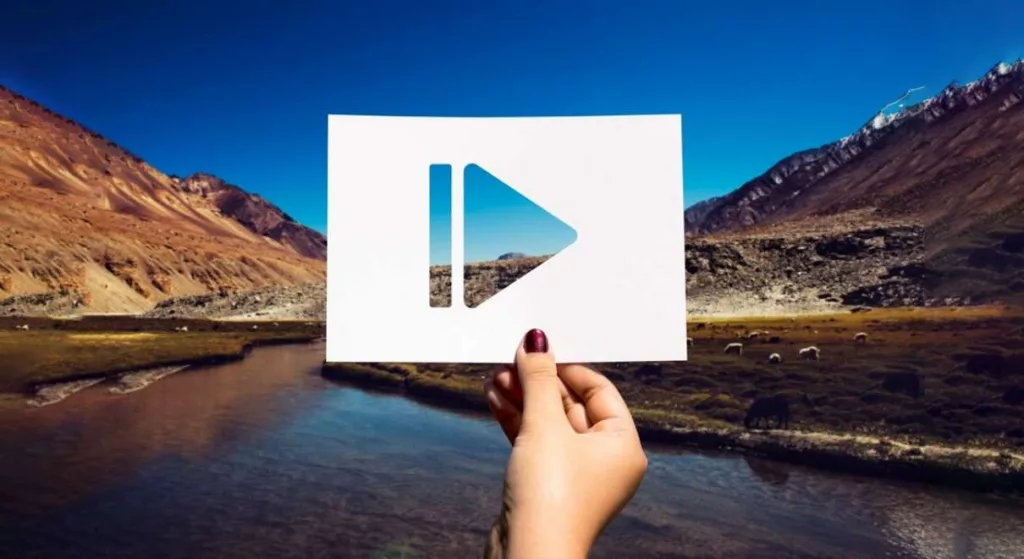
Converting a landscape video to portrait mode might seem tricky at first, but it is actually quite straightforward once you get the hang of it. Here is a simple guide to help you through the basics of making this switch.
Know Your Aspect Ratios: Landscape videos are typically shot in a 16:9 ratio, which is wide and perfect for horizontal screens. Portrait videos, on the other hand, use a 9:16 ratio, making them taller and better suited for mobile screens.
Understanding this difference is the first step in how to convert landscape video to portrait.
Choose Your Tool: You can use various tools for this task, like Portrait Pro by Videograph.ai. It is an AI-driven landscape-to-portrait video cropping tool that automatically crops your videos to portrait ratio in seconds.
Import Your Video: Open your video using the chosen tool. Many software allow you to drag and drop your file or use an import function to get started.
Adjust the Settings: Change the project settings to a portrait aspect ratio (9:16). This will reframe your video to fit the vertical screen.
Crop or Resize: Depending on your tool, you might need to crop out parts of the video or resize the frame to fit the new aspect ratio. Be careful to keep crucial elements in view and avoid cutting out key details.
Preview and Export: Once you have made the adjustments, preview your video to ensure everything looks good. Then, export it in the desired format, ready for sharing.
These simple steps will help adapt your landscape videos for portrait viewing, making them more suitable for social media and mobile devices.
How to Convert Landscape Video to Portrait Using Portrait Pro on PC
If you are working on a PC and need to convert a landscape video to portrait mode, Portrait Pro by Videograph.ai is a great tool to help you with this task. Its AI-driven landscape-to-portrait video cropping tool is designed to make this process quick and easy and will automatically crop your videos to portrait ratio in seconds.
Here is a simple step-by-step guide on how to use it:
Step 1. Open Portrait Pro: Start by launching Portrait Pro on your PC from the Videograph.ai website.
Step 2. Purchase the Starter Pack: Sign up/sign in and invest in the starter plan by paying a nominal amount. You can also contact them for a customized package.
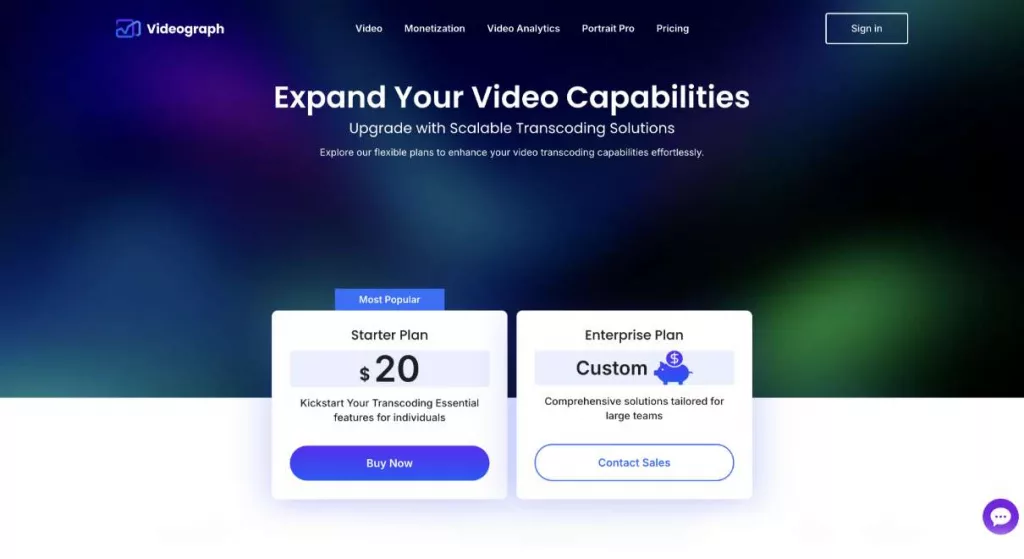
Step 3. Upload Your Video: Once you have purchased a plan, you can land on the Portrait Pro webpage, and select the file from your system or enter the file URL in the given space.
Step 4. Convert the Video to Portrait Mode: Click on ‘Create Portrait Video’ after you have selected/uploaded a file from your system. Portrait Pro supports .mp4 video format which is compatible with most web browsers and social media apps so you do not have to worry.
Step 5. AI will Adjust Cropping and Framing: Portrait Pro’s intuitive AI will trim and reframe your video. The AI will do the necessary zooming in or repositioning of the video to ensure that the most important parts are visible and well-centered in the portrait frame.
Step 6. Download Your Video: When you are happy with the adjustments, click the download video button to save your video. Portrait Pro offers various options to fit different needs, such as social media, mobile devices, or other platforms.
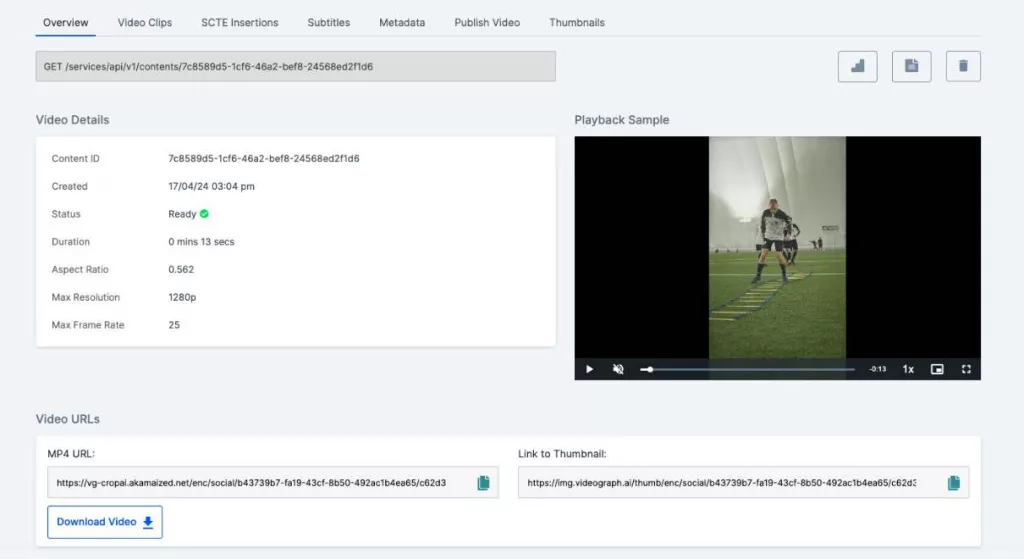
Using Portrait Pro from Videograph.ai simplifies converting landscape videos to portrait mode on a PC. Its easy-to-use features and automatic adjustments ensure your videos are ready for any vertical screen in no time.
In the End
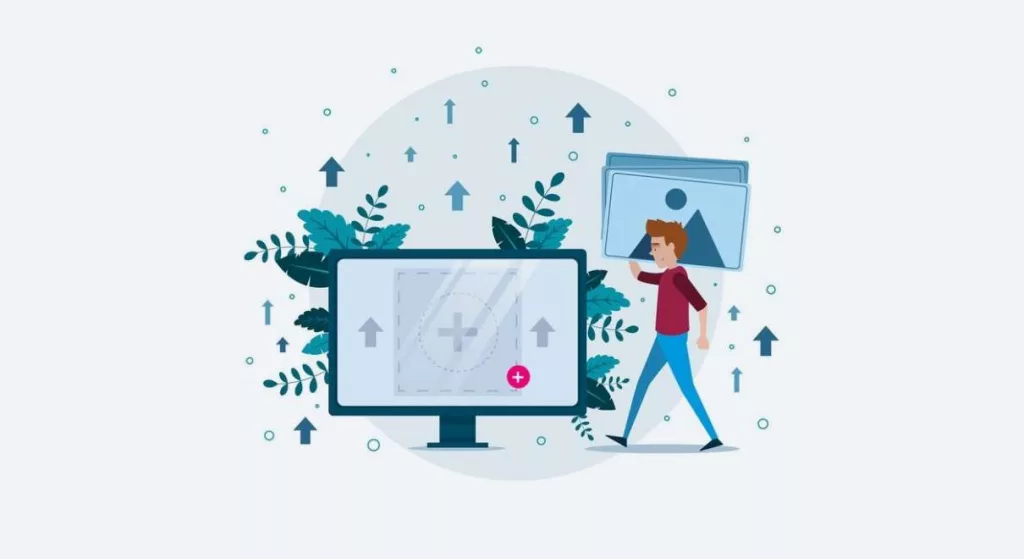
Converting landscape videos to portrait mode does not have to be complicated. With the right tools and a few tips, you can adapt your videos to fit perfectly on mobile screens and every social media platform.
Whether you use Portrait Pro from Videograph.ai for seamless AI adjustment or follow simple editing steps, it is your high video quality that ensures your content remains engaging and professional.
By understanding how to convert landscape video to portrait and applying these practical tips, you can enhance your video content and reach your audience more effectively. Remember, starting with high-resolution files, being cautious with cropping, and using quality export settings will help you maintain the best possible video quality throughout the process.